BIT-101
Bill Gates touched my MacBook Pro
I think my last “review” of the Remarkable was a bit too high level and focused more on strategy decisions the company made that I didn’t agree with. This one will focus more on features.
I made a bunch of notes (on the Remarkable) about all the different features I could think of, and whether I thought they were good (and why), OK, or needed some improvement. Here we go!
Overall the drawing / writing tools are very nice. The calligraphy / fountain pen one is pretty amazing, though I don’t really use it all that much. I mostly use the fineliner pen on the thinnest width in black for writing. It’s not pressure sensitive, so you get a consistent line. The ballpoint pen is very similar but can fade or get thicker depending on your pressure.
I would like more variety in line widths. Most tools only give you three widths, thin, medium, thick. I’d like to get somewhere in between thin and medium on the fineliner.
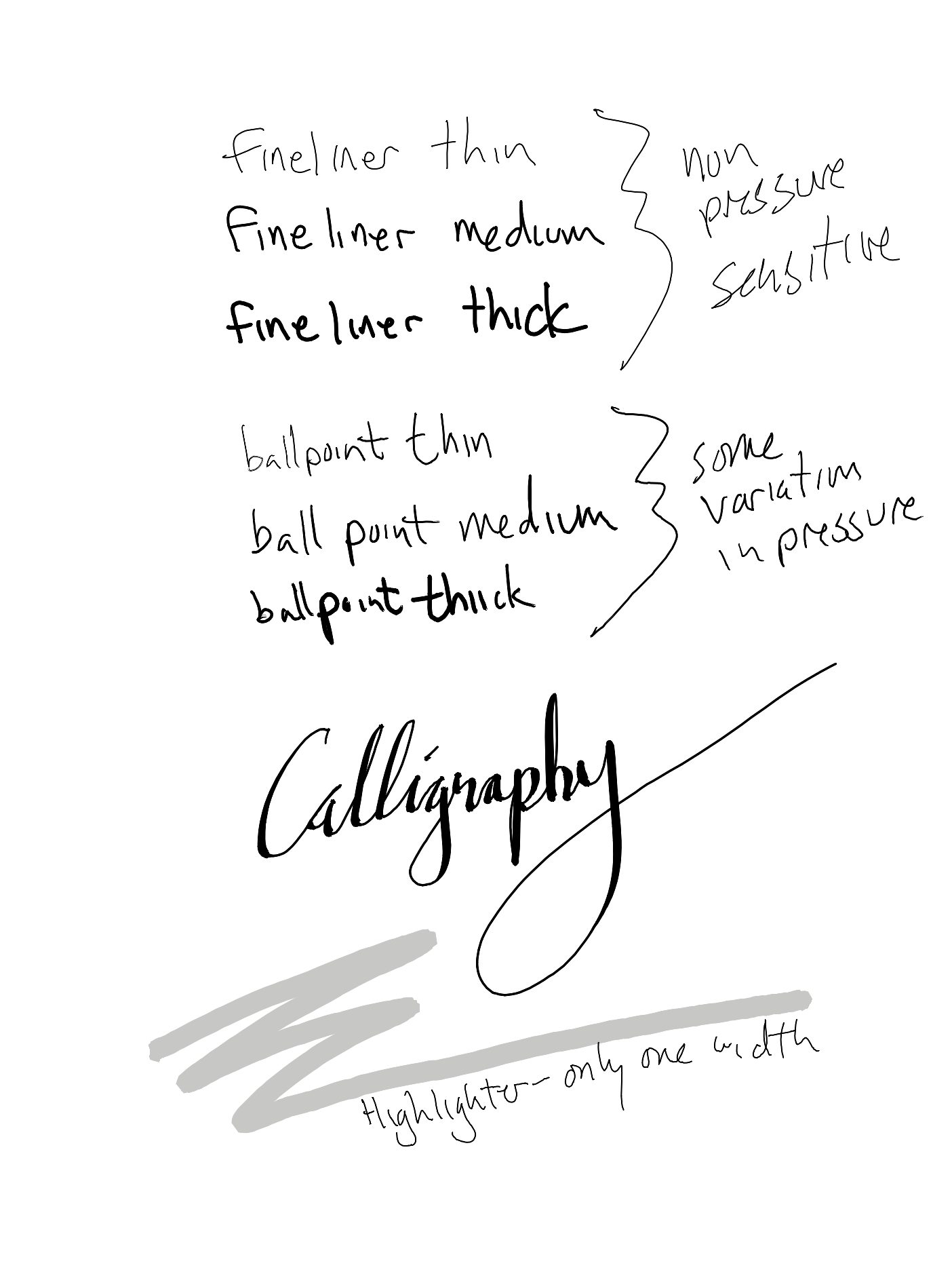
The highlighter is the other one I uses a lot. It only has a default width, and only one shade of gray. There are other colors but on a non-color screen, they all look pretty much the same for the most part.
If you draw a line, rectangle or other quadrilateral, triangle, circle or ellipse, and then hold at the end, it will create a perfect representation of that shape, replacing the sketchy version you made. If you continue holding, you can scale and rotate it. I use that all the time for drawing borders around text or even making “check boxes”.
The eraser is good. You can tap on the eraser tool and erase exactly what the eraser touches, or you can switch to a selection eraser which erases what you select. Or, if you have the Marker Pro, you can flip the pen and erase with the opposite end. That’s good for large, quick erasing, but not as accurate. One thing I miss from the Onyx Boox drawing tools is a vector eraser - where any line you touch at all with the eraser will be removed.
The select tool is very nice, though it did take a while to realize you have to fully select around whatever you want to select, not just intersect with it. This can get tricky if you want to select a certain amount of text and move it. I’ll often miss a few random strokes.
When you have a selection, you can scale and rotate, copy, cut and paste, even across documents. Scaling always keeps the original aspect ratio. It would be nice to stretch in one axis or the other, but no big deal.
You can enter typed text via the on-screen keyboard or the official keyboard cover or if you want to hack a bit, with an external usb keyboard.
I’m not really interested in this, but tried it out, and I’m glad I’m not interested in it because it’s kind of bad.
I expected to be able to place a text box somewhere in the page and type into it. And then select and move that text around or rotate and scale it, like in every other drawing program you can add text to.
But it’s not like that. It’s really more like a wordprocesser where you just type on the whole page. You can then add drawings or handwritten text, but the two don’t really mix well. If you draw and then type text, or vice versa, and then type or delete lines, it moves the handwritten material around.
If you delete a bunch of text, the handwritten material may scroll up and right off the top of the page. I lost a paragraph or so of handwritten notes that way.
I’d suggest if you do one or the other on a given page. Don’t mix.
Personally, I just avoid typing text. It wasn’t something I planned to use anyway.
You can also select handwritten text and convert it to typed text. This seems to work really well, but again, not a big use case for me, at least right now. Maybe I’ll find a reason to use this in the future.
There are various gestures you can use with your fingers.
Most of these are very good. But get a little confusing, and sometimes don’t register 100%, but not too bad. I am not a fan of the continuous page thing and for a while I kept accidentally extending my page by swiping vertically when I wanted to change to the next page.
Each page can have multiple layers, like many graphics tools. The bottom layer is hard coded to be the background, which can be a template for notes, or the pdf itself if you’re viewing a pdf.
As mentioned, I wish custom templates were supported officially, though working around it isn’t hard if you are technically adept.
Beyond templates, I haven’t used layers at all, but they seem fine.
In a single doc you can see an overview of pages, add pages, rearrange them, delete them, etc. All works fine and fairly intuitive.
You can also choose what to show as a thumbnail for the doc - the last page you were looking at, or the first page of the doc. I’ve made custom cover pages for most of my docs that clearly show what they are in the doc overview screens.
Pretty straightforward with the tools you mostly use up front. A few more features hidden with a three-dot menu. The whole thing is easily hideable.
It would be nice if there were some customization possible, but what you get is fine.
You can search typed text, tags, document names and that all works fine.
In the latest beta, you can even search handwritten text.
THIS IS MAGICAL!
I can search all my documents for a single word and it can figure out my crappy handwriting and display all the results with amazing precision.
I haven’t used tags at all yet. And haven’t really needed to search much yet, but I imagine after I have a lot more content, this will all be super useful.
The whole file management system is very straightforward and fine. You have nested folders with documents in them. What more do you need?
You can SSH into the device - via USB at first, but once you’re in you can activate WIFI-based SSH. You can use passwords or ssh keys. Then you have a Linux file system and tools, like vim, nano, all the usual utils. Wonderful. You can copy files to or from it with sftp, scp, rsync. Lovely.
Sadly, though there are mobile apps for Android and iOS and desktop apps for Win and Mac, there’s no Linux desktop app. And there’s an official Chrome extension for sending web pages to the device, but nothing for Firefox. There are unofficial ones that work fine though.
There’s also a MyRemarkable web site that lets you send documents to the device. I haven’t really used it, but it’s nice to have there.
The Marker Pro is good. The magnet where it sticks to the device is solid. The leather case I overpaid for is nice. Wish it did the auto-sleep/wake thing though. The screen size is the same as my Onyx Boox Note Air, but the Remarkable has much bigger bezels, so the device is a bit larger (though thinner).
Almost all of these features work great and are well thought out and have decent defaults. My biggest complaint would be that I’d like a bit more choice or customization of things, like line widths and more shades of gray. The typed text set up is awful in my opinion, but I never planned to use it anyway.
Comments? Best way to shout at me is on Mastodon ![]()